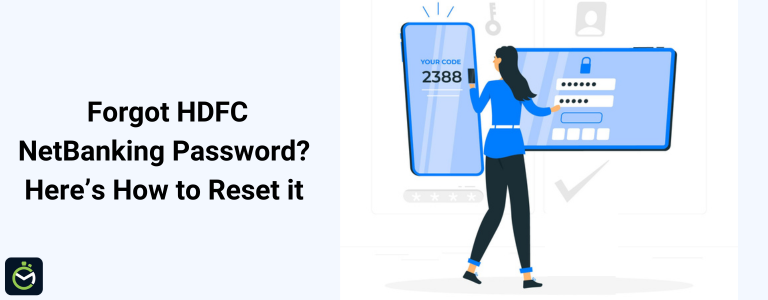Because we live in a digital age, online banking has become a required tool. HDFC Bank, a financial institution that many in India consider reliable, provides a secure and simple online banking platform so that customers can manage their finances effectively. People often forget their online banking password, and it is very important to know how to reset it without delay.
This guide will provide a step-by-step explanation of how to reset your HDFC online banking password using different online and offline methods, so that you have a smooth banking experience.
Why You Might Need to Reset Your HDFC NetBanking Password
Losing or forgetting your password can happen for multiple reasons:
-
You forgot your password and are unable to log in.
-
Multiple failed login attempts have locked your account.
-
You suspect unauthorized access and want to change your password for security.
-
Your password has expired as per HDFC’s security policies.
Regardless of the reason, resetting your password is a straightforward process that ensures continued access to your account.
How to Reset HDFC NetBanking Password Online
Resetting your NetBanking password online is the quickest and easiest way to regain access. Follow these steps:
Step 1: Visit HDFC NetBanking Portal
-
Open your browser and go to the official HDFC NetBanking website
-
Click on ‘Login’ and enter your Customer ID.
Step 2: Select ‘Forgot Password’ Option
-
On the login page, click on ‘Forgot Password/IPIN’.
-
Enter your Customer ID again and click ‘Continue’.
Step 3: Choose an Authentication Method
You will be asked to choose one of the two authentication options:
-
OTP via Registered Mobile Number & Email: You will receive an OTP on your registered mobile number and email ID.
-
OTP via Registered Mobile Number & Debit Card Details: You will need to enter your Debit Card details (PIN & expiry date) along with the OTP sent to your mobile.
Step 4: Verify OTP and Set a New Password
-
Enter the OTP received on your registered mobile/email.
-
If prompted, enter your debit card details.
-
Set a new password (IPIN) and confirm it.
-
Click on ‘Submit’.
Step 5: Log in with Your New Password
Once your password is successfully reset, you can log in to HDFC NetBanking with your Customer ID and new IPIN.
How to Reset HDFC NetBanking Password Offline
If you prefer offline methods, you have multiple options:
1. Visit an HDFC Bank Branch
-
Go to the nearest HDFC Bank branch.
-
Request a password reset form from the customer service desk.
-
Fill in your details (Customer ID, account information, and valid ID proof).
-
Submit the form, and the bank will process your request.
-
You will receive your new password by post or SMS.
2. Use HDFC Phone Banking Services
-
Call HDFC’s Phone Banking service.
-
Provide your Customer ID and account details.
-
Follow the instructions given by the representative.
-
Once verified, your new password will be sent to your registered email/SMS.
3. Reset via HDFC ATM
- Visit any HDFC ATM.
- Insert your HDFC debit card and enter your PIN.
- Navigate to ‘Forgot IPIN/Password Regeneration’.
- Follow on-screen instructions and enter the required details.
- Your new IPIN will be sent to your registered mailing address.
Steps to Reset HDFC NetBanking Password Without Mobile Number
If you no longer have access to your registered mobile number, follow these steps:
- Visit the HDFC NetBanking login page and click on ‘Forgot Password’.
- Enter your Customer ID and click ‘Continue’.
- Choose to receive an authentication link via registered email.
- Open your inbox and click on the reset link in the email.
- Answer security questions to verify your identity.
- Set a new password and confirm it.
- Click ‘Submit’ and log in with your new credentials.
Alternatively, visit your nearest HDFC Bank branch and request a password reset.
How to Reset HDFC NetBanking Password Without OTP
If you cannot receive an OTP, you have two options:
1. Use Phone Banking Services
-
Call HDFC Bank’s Phone Banking and provide your details.
-
Request a password reset and follow the representative’s instructions.
-
Once verified, you will receive a new password via email or post.
2. Visit an HDFC Branch
-
Go to the nearest HDFC branch.
-
Carry your valid photo ID (Aadhaar, PAN card, or Passport).
-
Request assistance from a bank representative for password reset.
How to Reset HDFC ATM PIN Without NetBanking
If you want to reset your ATM PIN without using NetBanking, follow these steps:
- Visit a nearby HDFC ATM.
- Insert your debit card and enter your existing PIN.
- Select ‘Forgot PIN/Regenerate ATM PIN’.
- Enter your registered mobile number.
- You will receive an OTP on your mobile.
- Enter the OTP and set a new ATM PIN.
Security Tips for Managing Your HDFC NetBanking Password
-
Use a Strong Password: Use a combination of uppercase and lowercase letters, numbers, and special characters.
-
Change Password Regularly: Update your password every few months to prevent unauthorized access.
-
Avoid Public Networks: Do not log in to NetBanking from public Wi-Fi or shared computers.
-
Enable Two-Factor Authentication: This creates an extra layer of security to your password.
-
Keep Your Contact Information Updated: Ensure your mobile number and email ID are updated with the bank.
Summing Up,
You can easily and safely change your HDFC NetBanking password. HDFC gives you several options. You can change it online with OTPs, go to a branch, or use an ATM.
If you follow the above steps, you can change your password without trouble and protect your online banking.
Frequently Asked Questions
1. How long does it take to reset my HDFC NetBanking password?
If done online, it is instant. If done via branch/phone banking, it may take 2-5 business days.
2. Can I reset my password without a debit card?
Yes, you can use Phone Banking or visit a bank branch to reset your HDFC password.
3. What will happen if I enter the wrong password multiple times?
Your account might lock for a short time. You can wait 24 hours. Or, you can change your password right now.
4. How do I know my password reset was successful?
The screen will show a confirmation message. You will also get a confirmation message by SMS or email.
5. Is there any charge for resetting my password?
HDFC does not charge you to reset your password.
Disclaimer: This page includes information that has been compiled from many sources and is only offered for informational purposes. Since this type of data might change over time, we cannot guarantee that the information supplied or included within it is accurate. It is anticipated that the user would confirm with the relevant source prior to taking any choices or actions.



 ®
®